This New Feature Lets You Create and Grow Your FGB Group
We hope you’ve had a chance to explore and join the amazing groups on Fairygodboss! We have such a diverse network to choose from, but if you haven’t found the right fit just yet, we’re making it even easier for you to create and launch your own FGB Group with these nine easy steps. Read more below to find out how to get started.
1. Head over to the FGB Groups page and create your group (here’s a step-by-step guide on how to do that!).
2. Once you’ve created your group, we want to help you grow your group. You’ll notice a banner at the top of your browser that’ll help you get started.

3. Click “get started” and you’ll be taken to the starter screen.
(Please note if you haven’t finished your FGB profile and personalized your experience, you’ll need to walk through those steps before launching your group.)
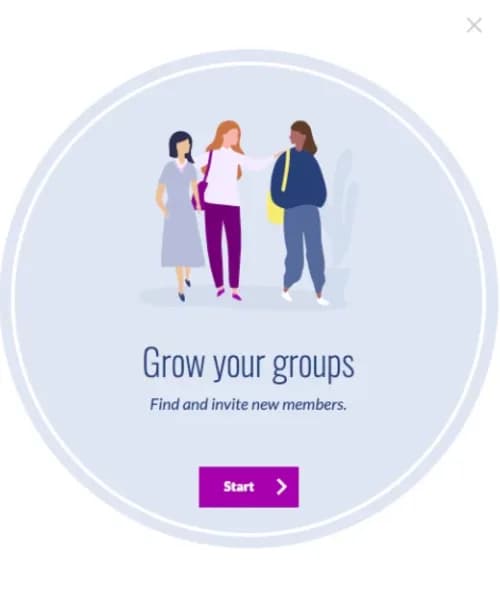
4. Once you click “start,” you’ll be able to search for members in the FGB Community to invite to your group.
You can search by keyword and location, and you also have the option to skip this. You can invite FGB members to join your group by clicking the “invite” button to the right of their username.
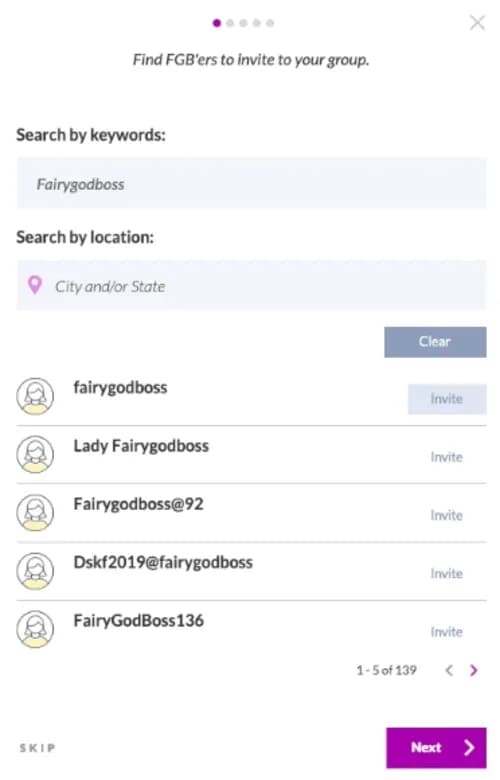
5. After you invite a member of the FGB Community to join your group, click “next” and you’ll be able to write a personalized note.
Once you send the note, you’ll be redirected to the user search. Found more FGB members to invite? Great! Clicking invite again will show you the last message you sent, so that you don't need to keep writing new messages!
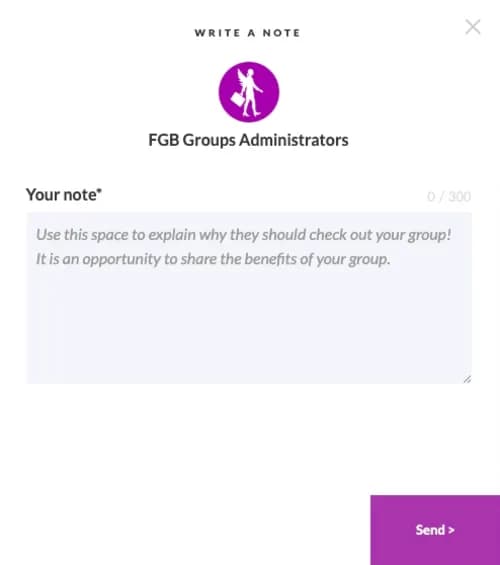
6. Now that you’ve reached out to the FGB Community, you can invite your personal network by manually entering addresses and clicking “add”.
If you have a large list, you can import contacts from various places like Gmail or a CSV file.
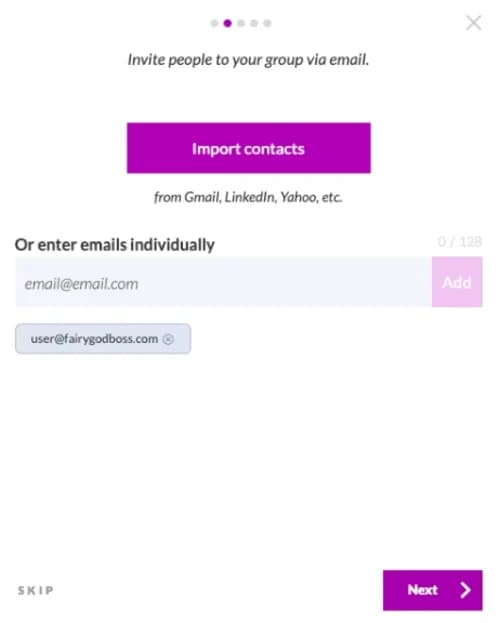
7. Click next. Similar to your note in step 5, you can write a note to the email addresses you’ve added.
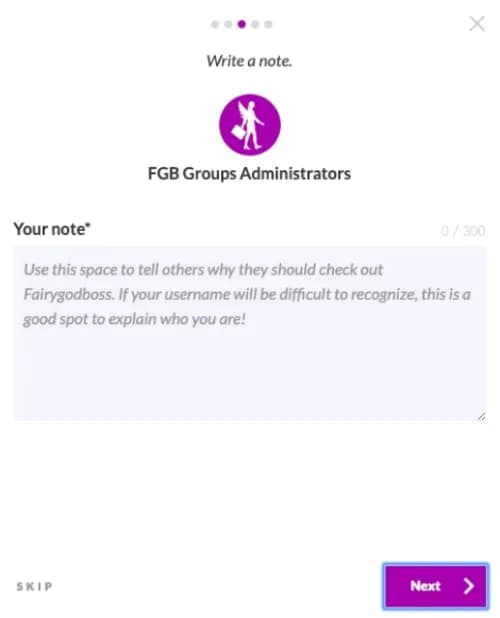
8. Broadcast your group to the masses!
The following screen will give you options to share your group on social media networks as well as your group’s link. (Remember: Be sure to add a background image to your group. It’s the image that will be imported when you share your group on other networks!)
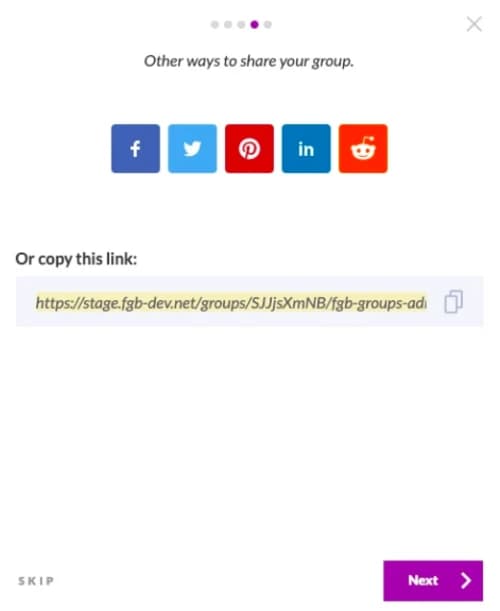
9. Connect with other FGB Group admins!
Once you’ve invited your network to join your group, be sure to join FGB Groups Administrators group where you can network with other group leaders, and ask questions and get product updates from the FGB team directly!
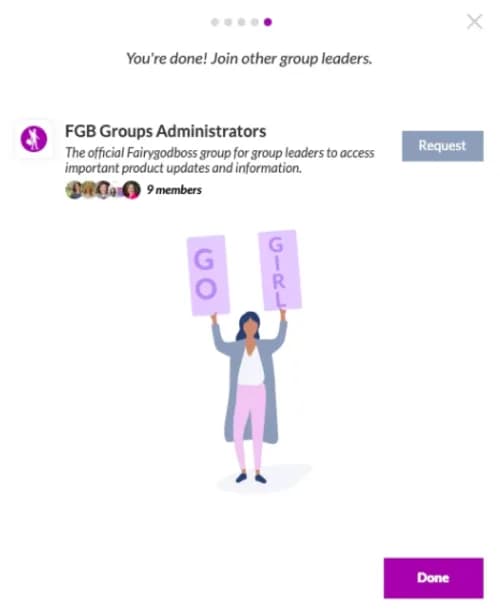
Get Started!
Why women love us:
- Daily articles on career topics
- Jobs at companies dedicated to hiring more women
- Advice and support from an authentic community
- Events that help you level up in your career
- Free membership, always
